Mu Helper
Mu Helper is an exceptional in-game assistance system that seamlessly integrates within the game, providing players with comprehensive support and guidance.
This remarkable feature operates efficiently, enabling players to access its valuable assistance even when the game window is minimized or running in the background.
With Mu Helper, players can effortlessly navigate through the game's intricacies, swiftly overcoming challenges and maximizing their gameplay experience.
Interface
By simply tapping the icon situated at the screen's pinnacle, you can effortlessly access the Mu Helper settings menu.
The settings for Mu Helper are neatly divided into two distinct tabs, namely "Hunting" and "Obtaining".
It is worth noting that you need to save your settings before closing the Mu Helper Settings Window.
Hunting
-
Range - Configure the desired proximity at which your character engages and attacks monsters.
-
Potion - To enable the automatic use of healing potions, you must mark the checkbox. By clicking on the "Settings" option, you gain the ability to establish the threshold at which your character will consume a healing potion based on your character's HP.
-
Long Distance Attack - Adjust the maximum attainable attack range.
-
Original Position - configure the duration it takes for your character to return to the starting position.
-
Skills and Buffs Settings - These configurable settings provide you the ability to determine the usage behavior of your character's combat skills and buffs.
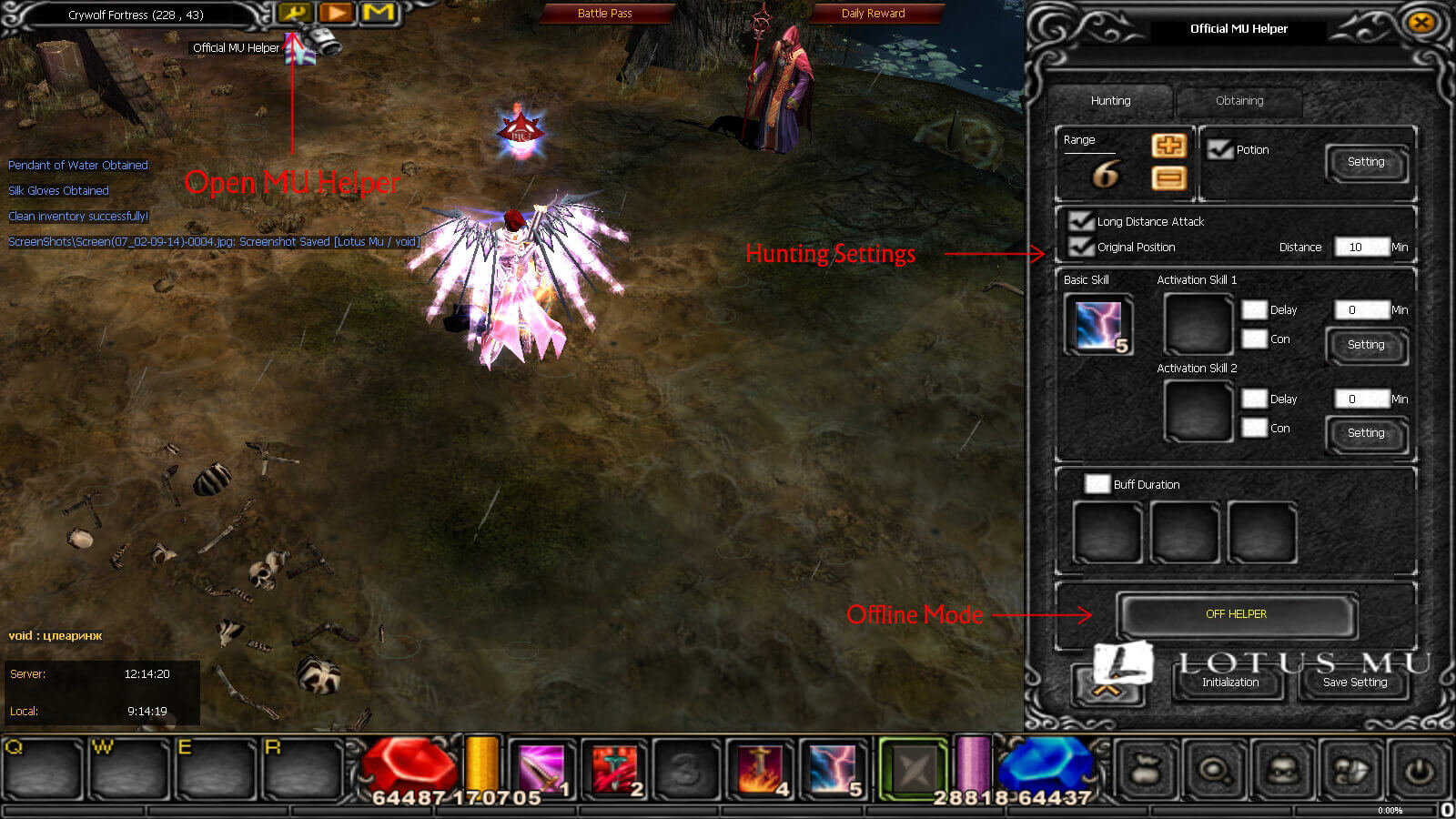
Mu Helper Settings
Obtaining
-
Range - Customize the preferred range at which your character will acquire items.
-
Repair Item - Furthermore, you have the option to enable automatic equipment repair through Mu Helper.
-
Pick All Near Items - When this option is enabled, your character will automatically collect all nearby dropped items.
-
Pick Selected Items - By selecting this option, only the items that align with your preferences and needs will be automatically picked up.
-
Add Extra Item - If you wish to specifically collect certain special items, you can mark this checkbox and manually enter the name of the desired item.
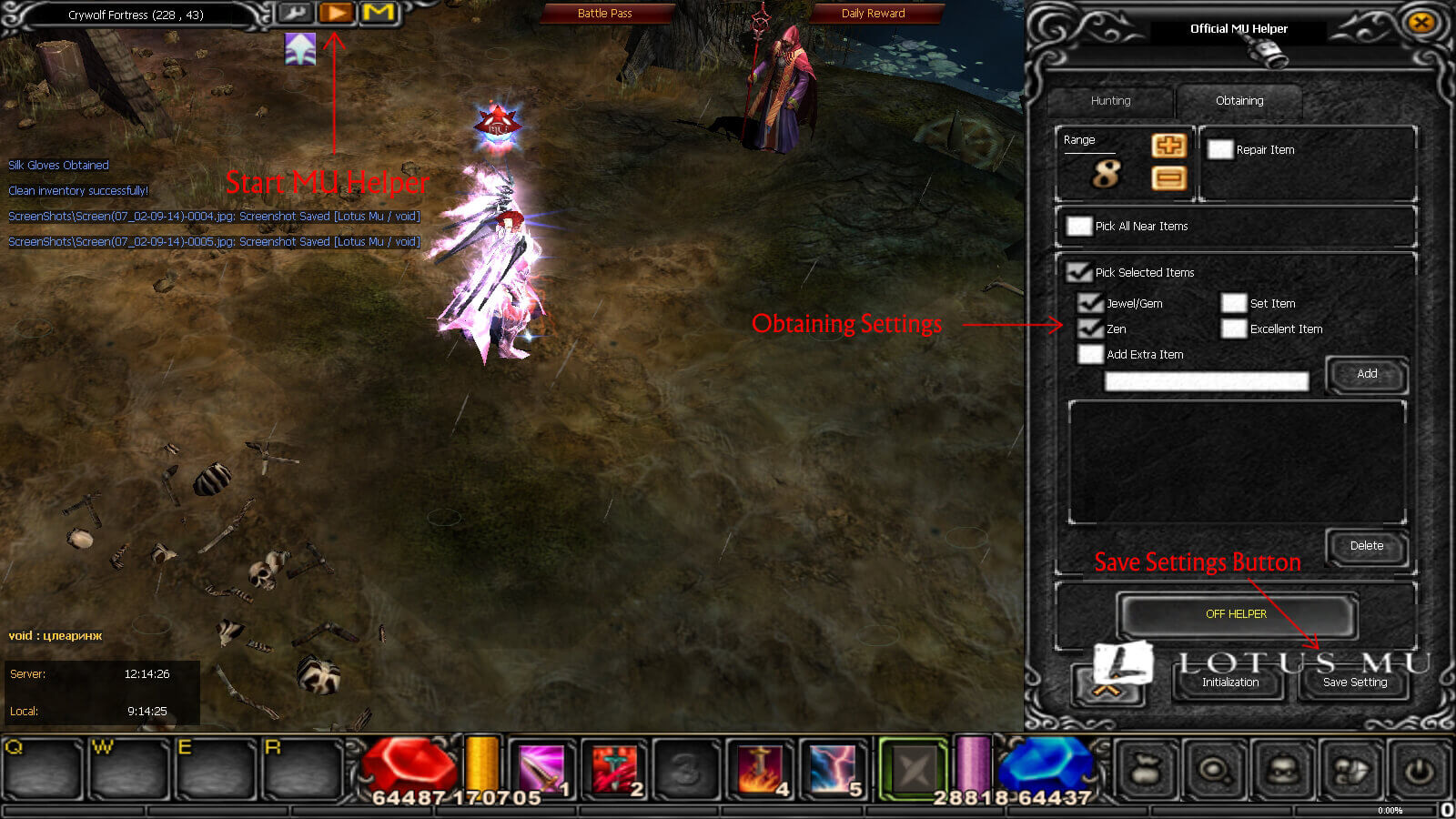
Mu Helper Settings
Launching the Mu Helper
To initiate the Mu Helper functionality, simply click the yellow play button.
Make sure you have saved your settings before starting the Mu Helper.